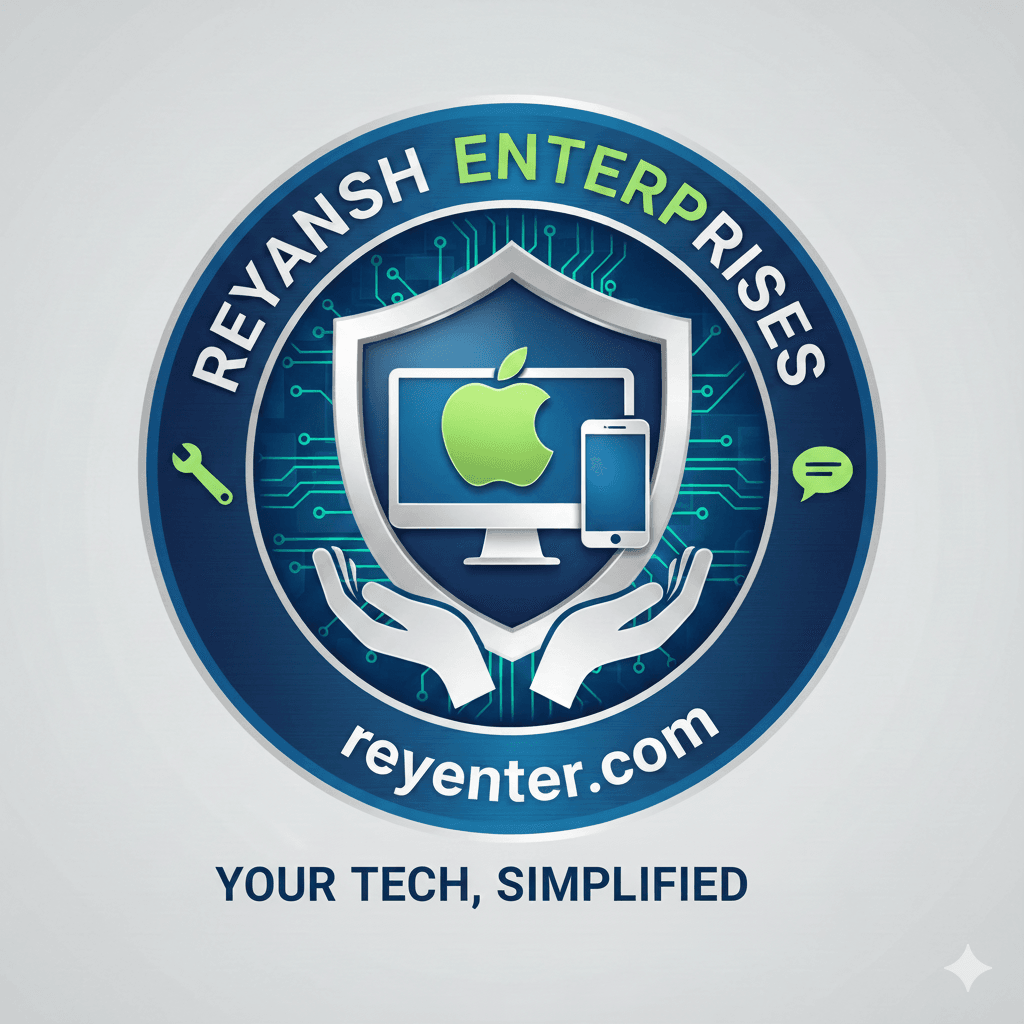Easy Steps to Set Up Video Calls for Seniors in Brooklyn
Introduction to Video Calls
Video calls have become an essential tool for staying connected with family and friends, especially for seniors in Brooklyn who want to maintain close relationships without leaving the comfort of their homes. Setting up video calls might seem daunting at first, but with a little guidance, seniors can enjoy seamless communication with their loved ones.

Choosing the Right Device
The first step in setting up video calls is selecting the right device. Seniors can use smartphones, tablets, or computers with webcams. If you're helping a senior, consider their comfort level and familiarity with technology. Tablets are often a good choice due to their user-friendly interfaces and portability.
Smartphones
For those comfortable with smartphones, apps like FaceTime (for iPhone users) or Google Duo (available for both Android and iPhone) are excellent options. These apps offer straightforward interfaces and reliable performance.
Tablets
Tablets like the iPad or Samsung Galaxy Tab provide larger screens, making it easier for seniors to see their loved ones. They also support a variety of video calling apps, adding flexibility to their communication options.
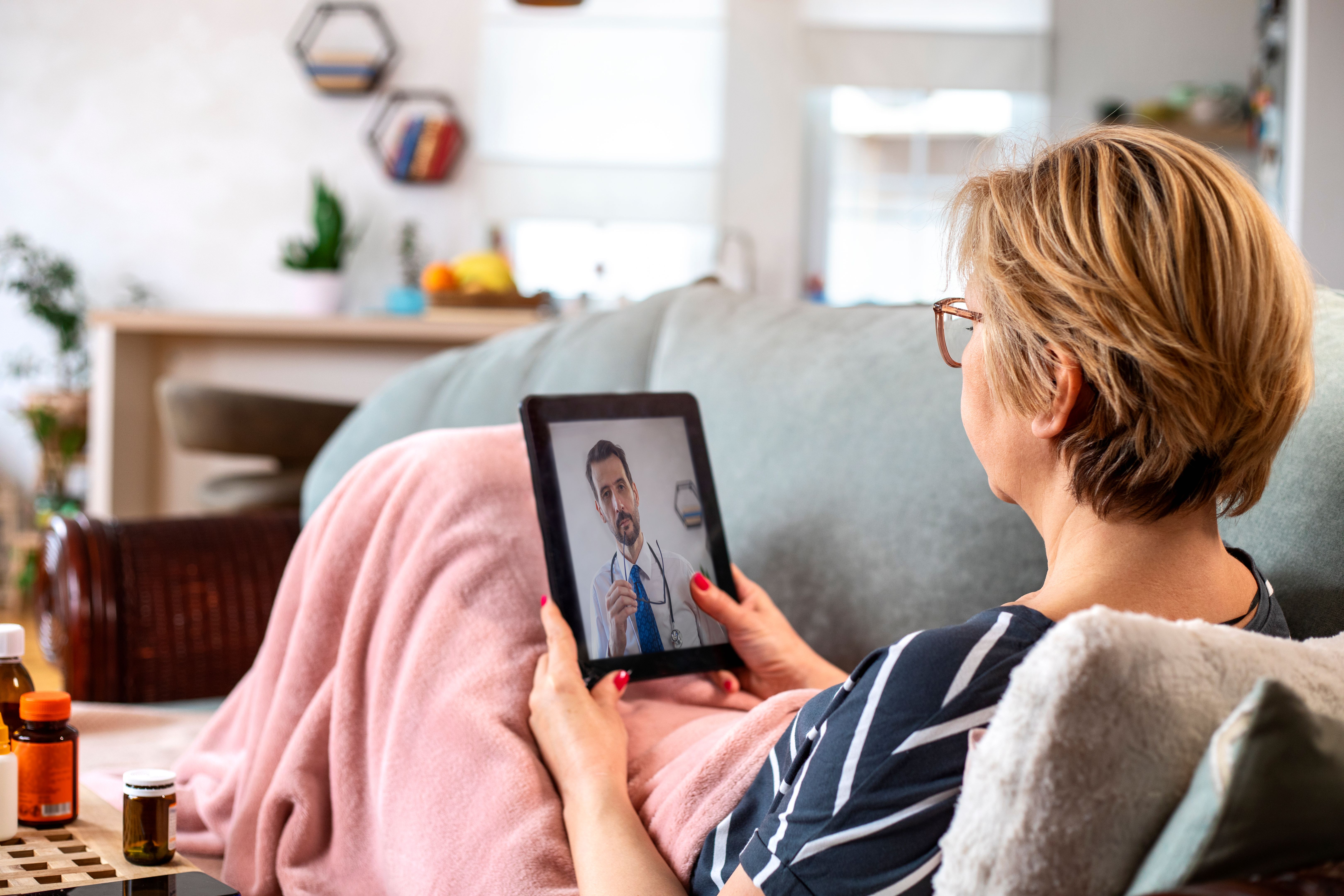
Installing Video Call Apps
Once you've chosen a device, the next step is to install a suitable video calling app. Popular options include Zoom, Skype, and WhatsApp. Here's how to install these apps:
- Go to the App Store (iOS) or Google Play Store (Android).
- Search for the app name (e.g., Zoom, Skype).
- Tap the install button and wait for the app to download.
- Open the app and follow the on-screen instructions to set up an account.
Creating an Account
Most video calling apps require users to create an account. This process usually involves entering an email address and choosing a password. If you're assisting a senior, ensure they use a strong but memorable password. Some apps may also require phone number verification.
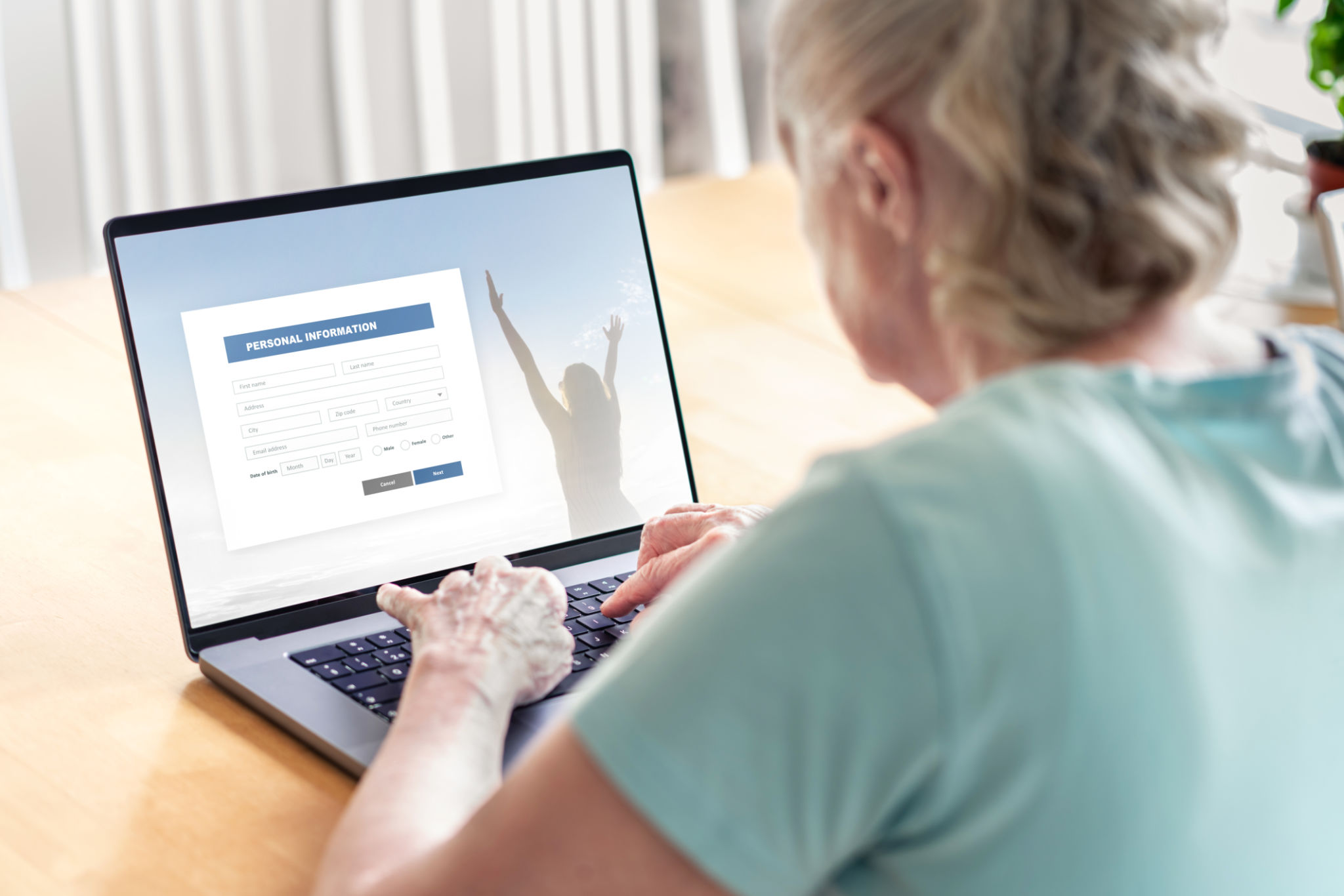
Making Your First Video Call
With the app installed and an account set up, it's time to make the first video call. Follow these steps:
- Open the app and sign in, if necessary.
- Find the contact you want to call from your list or add a new contact using their email or phone number.
- Tap the video call icon to start the call.
- Adjust the volume and camera angle as needed for comfort.
Troubleshooting Common Issues
If you encounter problems during the setup or call process, don't worry. Common issues include audio not working, poor video quality, or difficulty connecting. Here are some tips:
- Check Internet Connection: Ensure you're connected to a stable Wi-Fi network.
- Update the App: Make sure your app is updated to the latest version.
- Restart the Device: Sometimes, a simple reboot can resolve many issues.

Practicing Safe Video Calling
As with any online activity, it's crucial to practice safety during video calls. Share contact information only with trusted individuals and be cautious of unsolicited calls. Most apps offer privacy settings that can help protect your personal information.
By following these easy steps, seniors in Brooklyn can confidently set up and enjoy video calls, bringing them closer to family and friends no matter where they are. With a little patience and practice, staying connected has never been more accessible.